Online Banking
Enrolling is easy! Click the button below and follow the enrollment instructions. Your access is immediately activated! Any member may use Online Banking (no checking account required!)
Enroll in Online Banking
Online Banking - Features
-
Must create a user name and password
-
Transfer funds between different account numbers
-
eStatements are available upon enrollment. Ask a Member Service Representative for details.
-
Account transfers are posted IMMEDIATELY!
-
Account balances are always up-to-the-minute!
-
Online & Mobile Banking users: check with the Credit Union if you need to setup cross-account transfers.
-
New Online Banking will not have eStatements available for April 2021 or prior. Contact the office if you need a statement copy for March 2021 or earlier.
-
Pending check card transactions are listed in account history
-
Internet Bill Payment is free, click for details.
-
To get detailed account information: Click on the account you want the detailed information for. Click on the information icon (letter i in a circle) in the upper left-hand corner.
-
Online Banking Notification Alerts: You can set up many different types of account alerts. On the Online Banking home screen, click on the bell icon in the upper right corner.
Click “Create Alerts”. Choose the type of alert you would like to setup from the drop-down menu.
Balance: alerts you when your balance is less than or greater than a specified dollar amount.
Check Cleared: alerts you when a specific check number has cleared
Loan Payment: alerts you a specified number of days before a loan payment is due
Maturity Date: alerts you a specified number of days before a Certificate maturity
Periodic Balance: sends you a periodic balance alert. You can specify frequency.
Personal: send yourself scheduled reminders or notes, such as a reminder to pay your cell phone bill.
Transaction: Be alerted when various transactions are posted
What's New:
-
Make a payment to your LMFCU credit card
-
Improved messaging system
-
Assign custom names to your various accounts
-
Have a LMFCU Visa Platinum credit card? Access to the eZCard website is made by clicking on the following link and establishing credentials to access eZCard.
eZCard.com
COMING SOON: You will be able to access the eZCard website through a link within NEW Online and Mobile Banking.
-
Improved system reliability
-
Pending ACH direct deposits that will post in the next day or two are now listed within online and mobile banking under “Pending Transactions”.
-
Previous transfers and loan payments scheduled in our previous Online Banking will not carry over to the new system. You may schedule your transfers on the new Online Banking or call the office to schedule transfers
-
You may download your statement history in QuickBooks (.qbo), Quicken Financial Exchange (.qfx), Open Financial Exchange (.ofx), or CSV (.csv) formats. Within Online Banking, choose an account, select a date range and file format from the dropdown menu, then click the download icon. You can also do this in the Mobile Banking app if you choose “Home Banking Full Site” from the menu in the top left of the screen and follow the same instructions as above.
-
Increased Reliability: Our prior system experienced two significant online and mobile banking outages that lasted for several days. Our new system will be MUCH more reliable.
Questions? Call Member Services: Monday - Wednesday 9:00 a.m. to 5:00 p.m. EST and Thursday & Friday 9:00 a.m. - 6:00 p.m. at (410) 687-5240 or (800) 410-0501.
.
Mobile Banking
Access to the Apple and Android Mobile Apps are available. See the instructions to download the Apple or Android mobile apps and enroll in Mobile Banking.
- ENROLLMENT IN THE ONLINE & MOBILE BANKING SYSTEMS: You must enroll for access in Online & Mobile Banking systems. Click on the new Online Banking enrollment link at the top right of the lmfcu.org home page to access Online Banking. See below for instructions that will guide you through the enrollment process for Mobile Banking.
New Mobile Banking Features:
-
Mobile Banking users may access Internet Bill Pay through the Mobile Banking app. You can setup new payees, make bill payments and other transfers and view pending payments through the mobile Bill Pay link which opens a new window within Mobile Banking.
-
Mobile Banking supports account messaging to and from the Credit Union
-
You may enroll for Mobile Banking without the need to first enroll in desktop Online Banking.
-
Online and Mobile Banking supports direct payments to your LMFCU Visa credit card. Payments made by 6 pm EST are credited to your credit card account the following day.
-
You may schedule account transfers to other deposit and loan accounts within Online Banking or call the office to schedule transfers.
-
eStatements are available through Mobile Banking. The 12 month statement availability starts building from your day of enrollment. eStatements are in PDF format.
IMPORTANT REMINDER: You must have your current email address on file with the Credit Union for the Online & Mobile Banking auto-enrollment to work properly. Call the office if you need to update your email address.
-
View account history
-
View pending purchases
-
View balances
-
Immediate posting of transfers and loan payments
-
Deposit checks to your personal accounts with Mobile Deposit. Now with live availability.
-
Compatible with iPhone and Android.
-
To get detailed account information: Within the account view tap on your account. Your account history will display. To view account details, click on the right arrow next to the Current Balance line.
-
You may download your statement history in QuickBooks (.qbo), Quicken Financial Exchange (.qfx), Open Financial Exchange (.ofx), or CSV (.csv) formats. Within the Mobile Banking app choose “Home Banking Full Site” from the menu in the top left of the screen, choose an account, select a date range and file format from the dropdown menu, then click the download icon.
-
Online Banking Notification Alerts: You can set up many different types of account alerts. On the Online Banking home screen, click on the bell icon in the upper right corner.
Click “Create Alerts”. Choose the type of alert you would like to setup from the drop-down menu.
Balance: alerts you when your balance is less than or greater than a specified dollar amount.
Check Cleared: alerts you when a specific check number has cleared
Loan Payment: alerts you a specified number of days before a loan payment is due
Maturity Date: alerts you a specified number of days before a Certificate maturity
Periodic Balance: sends you a periodic balance alert. You can specify frequency.
Personal: send yourself scheduled reminders or notes, such as a reminder to pay your cell phone bill.
Transaction: Be alerted when various transactions are posted
Instructions to enroll in Online Banking or to download and activate the Mobile Banking app:
1. For IOS devices, go to the App Store. For android devices, go to the Google Play Store.
2. At the search prompt enter LM Federal Credit Union. Other search accepted terms: LM Federal, LM FCU
3. For android, click on "New". The app will appear at the top of the list.
4. Select the LM Federal Credit Union icon and then, for IOS devices click Download or Get.
For android devices click Install.
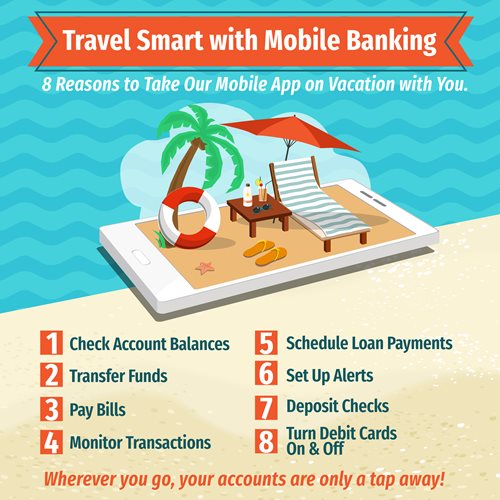
Mobile Deposit
Our Mobile Deposit service allows you to deposit checks directly into your LMFCU personal checking, savings or money market account using your Android phone or iPhone.
You must have enrolled for Mobile Banking by downloading the Mobile Banking app to use Mobile Deposit. Once you log into Mobile Banking, select the “Deposit” option.
IMPORTANT: The back of your check must contain the following text: “REMOTE DEPOSIT ONLY AT LMFCU”.
Your deposit will be rejected if this text is not present.
There are limits and restrictions on the use of Mobile Deposit. Please read the Mobile Deposit frequently asked questions by clicking on the link below.
The per check limit and daily check total limits is $5,000.00 per day. If the check amount exceeds a deposit limit, the mobile app will give you a warning that your check exceeds the daily limit, but it will let you submit the deposit. To confirm your deposit limit or to have your Mobile Deposit limit raised, please contact a Member Service Representative.
Deposits completed in the mobile app by 3:00 pm EST will be deposited to your account within a few hours once they have been reviewed by LMFCU staff. For example, a mobile deposit completed on Sunday afternoon will be posted to your account on Monday morning. A mobile deposit completed around 1:00 pm on Tuesday afternoon will be posted to your account by the end of the business day. The balance of deposits in excess of $225 made by 3:00 pm ET will be available on the 2nd business day after your deposit. Please note that deposit amounts may be adjusted up to 2 business days after a deposit is made, pending final processing of the check.
If a mobile check deposit is rejected by the Credit Union, you will receive an email notifying you of the rejection. To view details as to why the check rejected, log into Mobile Banking, tap on the “deposit” option at the screen bottom, and then tap on “History” at the screen bottom. The “Deposit History” screen will also list past mobile deposits that have been either processed, are awaiting review by the Credit Union, or have been rejected.
MOBILE DEPOSIT INFORMATION AND FREQUENTLY ASKED QUESTIONS
Instructions on creating your mobile deposit:
-
Endorse the item with your signature and make sure to add "Remote deposit only at LMFCU".
-
Place the item on flat, contrasting background. The background should be dark so the check image is readily discernible from the background.
-
Log into mobile banking and tap the deposit icon at the bottom of the screen.
-
Tap "Deposit Account" at the top of the screen and select the account you wish the deposit to made to from the list of accounts presented.
-
Tap the "Amount" line and key the amount of the item.
-
Tap "Take a picture of the FRONT of the check" button.
-
Center the item in the witness marks on the screen making sure all edges of the item are within those marks. Tap the shutter icon in the grey band toward the bottom of your phone.
-
Tap "Use" or "Retake" as appropriate.
-
You will be prompted to take a picture of the back of the item. Repeat steps 7 and 8 to capture the check back image.
-
Tap submit to complete the deposit.
Bill Payment
Internet Bill Payment is now available through desktop Online Banking and the Mobile Banking apps.
Q: How to avoid a trip to the post office?
A: Use Internet Bill Pay!
Never Use A Stamp Again: Internet Bill Pay is FREE!
No more stamps. No more envelopes. No more bills all over the kitchen table! Internet Bill Pay puts you in control of your finances. It's convenient and easy to setup.
To sign up, please complete the Internet Bill Pay Enrollment Form, or you may call or visit the Credit Union office.
-
User friendly system with plenty of online help
-
On-time payment guarantee*
-
Pay a bill
-
Transfer funds to your account at another institution
-
Pay a person
-
See if a payment was sent electronically or by check
-
Verify if a check has been paid and view a copy of the check
-
Funds electronically withdrawn from your LMFCU checking account
-
Initiate one-time or recurring payments.
From the Bill Payment dashboard you are able to:
PAY in just one click. Find the person or company and enter the payment amount and date. Then select "Pay".
VIEW all payees, upcoming bills and payment history.
ADD a new payee. Select the "Add a payee" button to add a person or company.
MAKE recurring payments. Simply select "Make it recurring" next to your payee.
SEE your full bill statement details, including transactions, payment history, credits and more. Select the "Set up eBill" link next to your payee.
Supported Browsers
Supported browsers include Google Chrome, Microsoft Edge, Safari and Mozilla Firefox. We have been notified that Internet Explorer (IE) is no longer a supported browser for accessing our Internet Bill Payment system. Due to the fact that Internet Explorer no longer receives feature updates and does not support modern web application security, it will not support our bill payment applications. In light of this information, we encourage our members to switch to a supported browser when accessing Online Banking and Internet Bill Pay.
If you have any questions about the use of Internet Bill Payment, please contact Internet Bill Payment support at (877) 797-3954.
Accessing bill payment through your smart phone.
To access the mobile friendly version of Bill Pay using your tablet or smart phone, go to lmfcu.org. Log into Online Banking (you may be asked a challenge question). Once Online Banking is loaded, tap on the "Show Menu" link.
Then tap on "Bill Payment".
Bill Pay will open in a new browser window.
As with desktop access, the Online Banking window will still be active.
Internet Bill Pay Now Fully Available Through Mobile Banking
Automated bill presentment (eBill) is a feature that retrieves your monthly billing statement from many different payees and imports the billing statement into Internet Bill Pay. Once this feature is setup for each payee, Bill Pay will then send you an alert when your billing statement has been uploaded. You would then access Bill Pay to review your billing statement and then schedule a payment.
Interactive Demo
BillPay-e Plus Guided Tutorial
Demo Site
-
Pay a Bill
-
Pay a Person
-
Transfer Money
-
Set Up Bill Pay Alerts
-
Set Up eBill
How to use eBill
Have questions about using Bill Pay?
Contact a bill payment representative at 877-797-3954.
eStatements
The PERKS of eStatements
With stories of identity theft and fraud becoming more and more common, keeping your financial information safe has become paramount. One way to ensure your financial information remains secure is through eStatements.
What are eStatements?
eStatements are an electronic version of your account statements that you can access online. Many assume eStatements are sent via email, but that is not the case.
Instead, each month you will receive an email from the Credit Union informing you that your eStatement is available. In order to access the eStatement, you will log into the Credit Union’s secure Online Banking system.
Once you are logged in, go “Profile & Settings” and click on “eStatements”. You are able to view, print and save your current account statement as well as those from the past 12 months. The 12-month history starts from the month that you first enrolled for eStatements. Here are a few other perks to receiving eStatements.
Eliminates Mail Fraud
A big worry that you can get rid of is the threat of mail fraud. It only takes one paper statement to be misdirected or delivered to the wrong address to increase the chances of identity theft. With eStatements, the possibility of mail fraud is completely eliminated as everything is stored securely online with your financial institution.
Helps the Environment
Imagine if everyone in your city received paper statements from their financial institution. With the growing population, this could have a detrimental effect on the environment. The sheer amount of paper waste would be enormous. By using eStatements, you are eliminating the use of paper which helps to preserve trees and the environment.
Viewable Anytime
An eStatement can be viewed on your terms. You don't have to log into Online Banking the moment you receive the email announcing your statement is ready. Instead, access your statement when it’s convenient for you – it will be available 24/7.
In addition, you can view past statements to compare your financial habits and spending. And never worry about searching your house for old statements because you can download them to your computer or print them out whenever you require.
Secure Platforms
Investing in the latest security measures to keep your information secure is top priority for financial institutions. Their security measures are some of the highest in the world and are constantly evolving to address new hacker tricks that may appear. Advanced verification methods are utilized to ensure that only the authorized user can access the financial information, substantially reducing the risk of your eStatement falling into the wrong hands.
We’re Here to Help!
If you are looking for a way to view your statements that is more convenient, secure and environmentally-friendly, consider receiving eStatements.
Signing up is easy!
Within desktop Online Banking, select the “Profile & Settings” option, click on “eStatements” and follow the prompts.
Within Mobile Banking, click on the three lines in the top left corner, choose “eStatements” and follow the prompts.
You may also contact a Member Service Representative to be enrolled for eStatements.